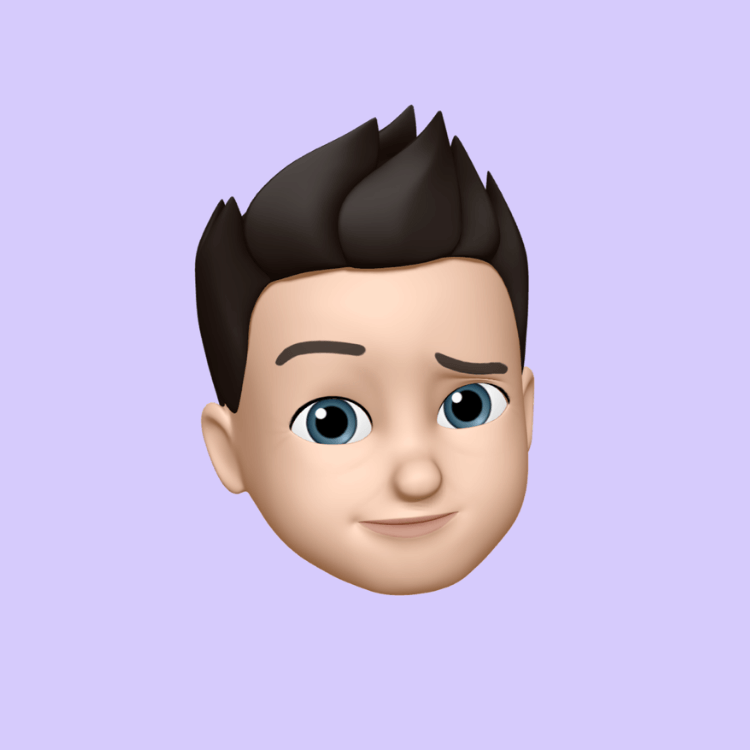Why You Should Clear Cache for a Specific URL After a Coven Update
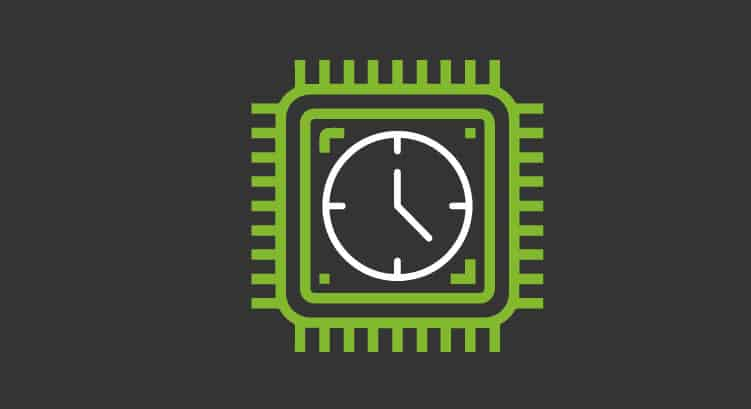
Why You Should Clear Cache for a Specific URL After a Coven Update
When Coven updates, cached versions of its critical files (CSS, JavaScript, images, etc.) might remain in your browser, causing:
-
Display or functionality issues,
-
Incorrect page loads,
-
Outdated visuals or interactive elements.
By clearing the cache for that specific URL, you ensure you're viewing the latest version without having to clear the cache for all websites.
How to Clear Cache for a Specific URL – Step by Step
1. On Android (Chrome)
-
Open Chrome.
-
Tap the three-dots menu (⋮) at the top-right.
-
Go to Settings → Site settings → All sites.
-
Locate and tap the specific URL (e.g., your Coven URL).
-
Tap Clear & reset to remove cache and site data for that URL only.
2. On iOS (Safari)
-
Open the Settings app.
-
Scroll down and choose Safari → Advanced → Website Data.
-
Tap Edit.
-
Find the specific URL (e.g., your Coven domain).
-
Tap the red minus (–) icon next to it, then confirm to delete its data.
This removes only that website's cache and cookies — not everything else.
Why This Matters (and Reference)
Deleting cookies or cache per site enhances privacy and performance, and can resolve login or display issues tied to specific websites.
You can accomplish this via Settings → Safari → Advanced → Website Data → choose site → delete.
Summary Table
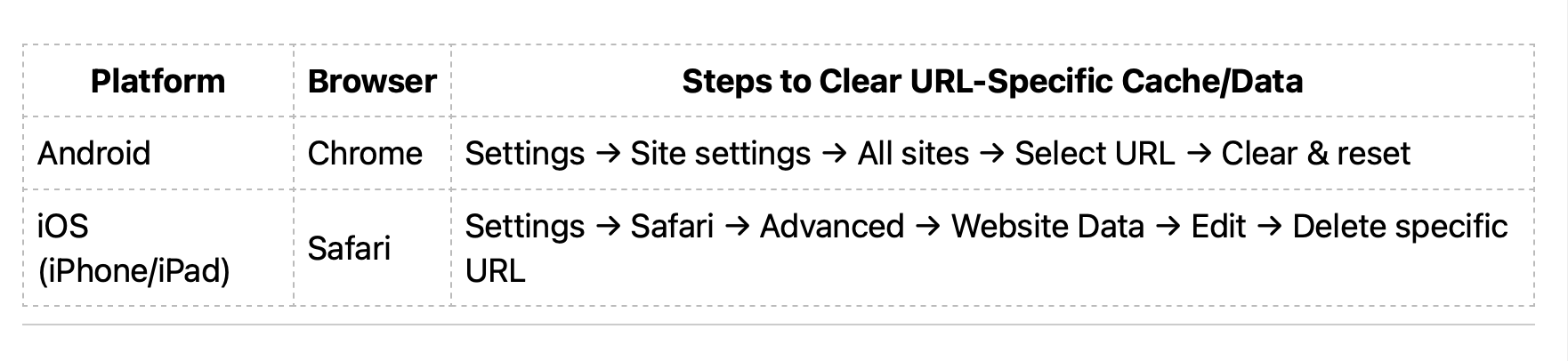
Final Notes
-
These methods precisely target your Coven URL without affecting other sites/data.
-
Clearing only what's necessary avoids you having to re-login to everywhere else.
-
After clearing the specific cache/data, reload the page — you’ll now see the updated Coven version.
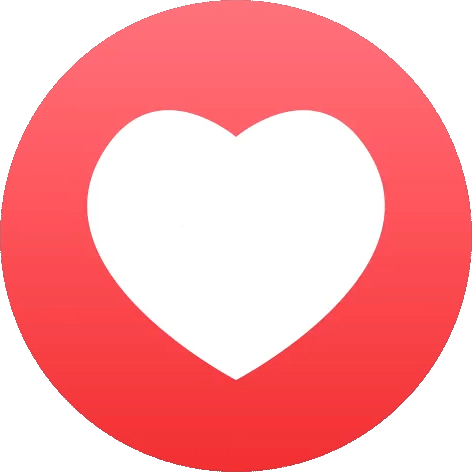
- Magical News
- Art
- Causes
- Crafts
- Dance
- Drinks
- Film
- Fitness
- Food
- Games
- Gardening
- Health
- Home
- Literature
- Music
- Networking
- Other
- Party
- Religion
- Shopping
- Sports
- Theater
- Wellness